Screencasting software lets you record what is happening on the screen of your computer as a video file. This can be used together with audio narration to create useful help videos. Windows has at least two good open source options: Cam Studio and Webinaria. These both allow you to record audio from your microphone or choose another sound source. You can select the whole screen for recording, or just part of it.
Record My Desktop offers the same functionality in Linux, and you can record screencasts with QuickTime player on a Mac. If you want to try screencasting using an online service instead of local software, then you can try screenr.com or screen-o-matic, which allow you to do this for free. They host the video you create and you can also download it for offline use.
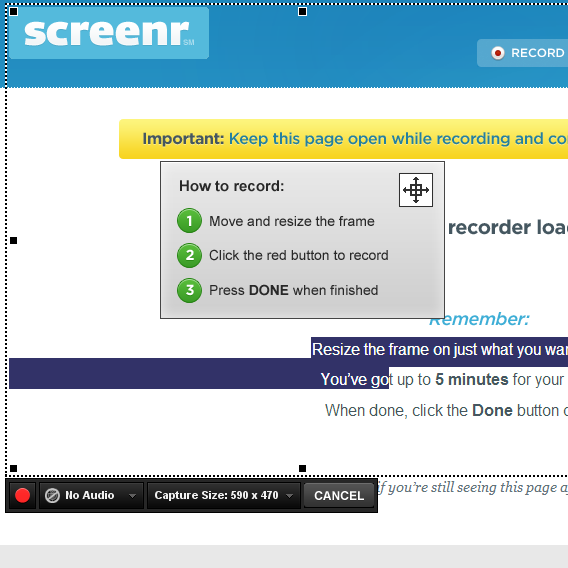
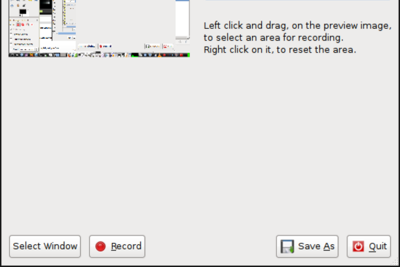
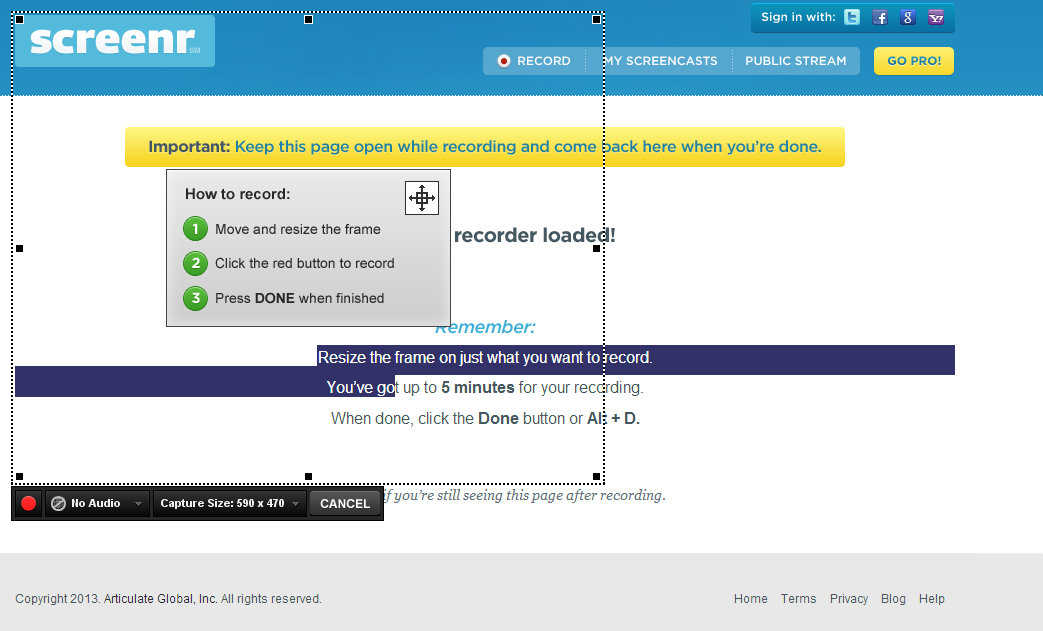
Creating a short video outlining how a new campaign website works.
Sharing experience on how to use specific software useful to your networks.
Many people respond better to visual and audio ways of learning.
There are lots of free options for recording screencasts.
People will need access to a computer (and perhaps an internet connection) to be able to review the learning materials in screencasts.